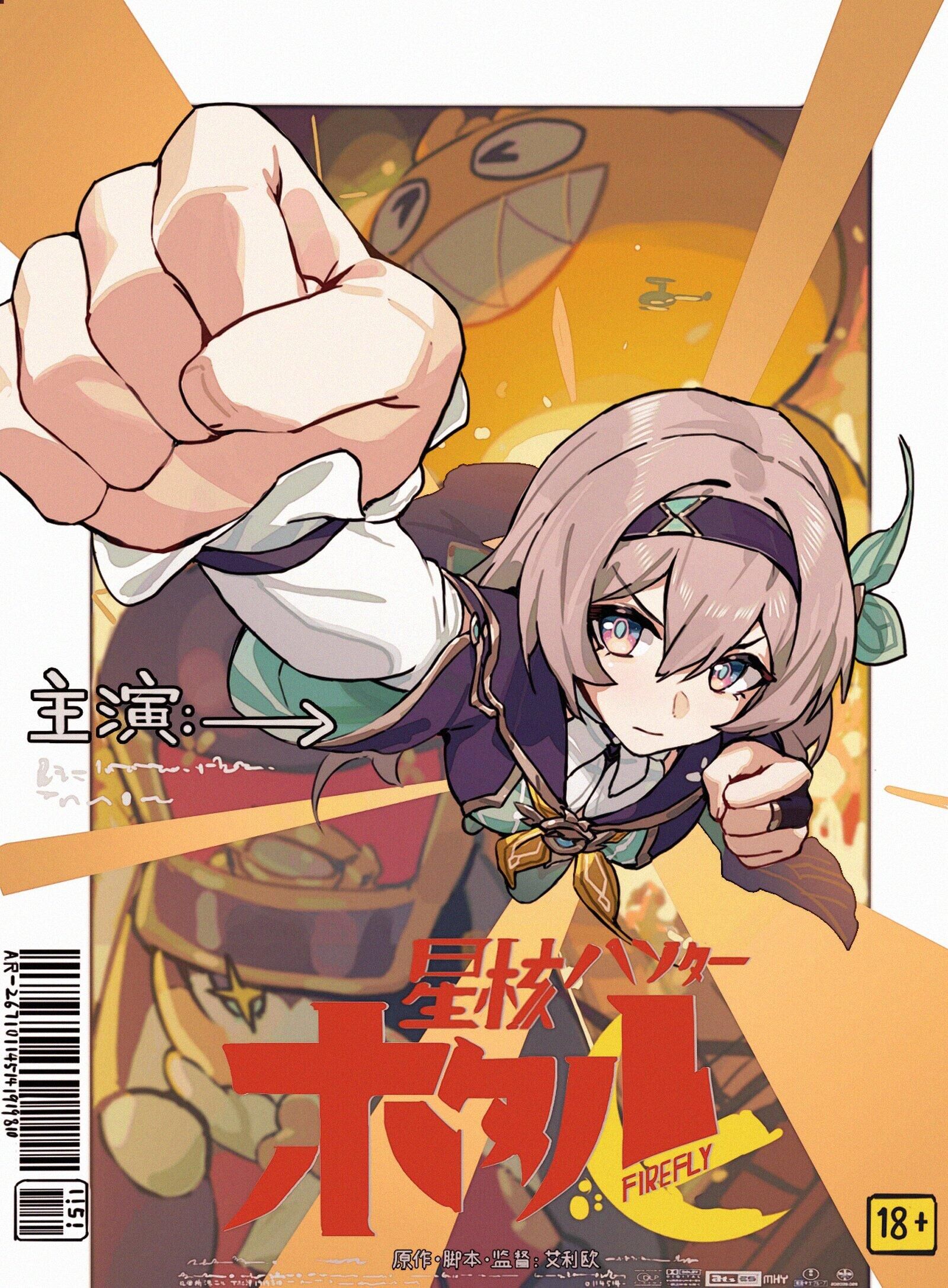3DGS_Env_Build
Local Environment building
What you need
Hardware
- 可用CUDA的设备(因此MACOS不能run 3DGS)
- 足够的显存(最好24G)
Software
- Conda
- C++ Compiler for Pytorch extensions(eg. Visual Studio)
- CUDA SDK 11 for Pytorch extensions
- 所有的环境要版本适配
My environment version
- conda 4.12.0
- cuda 11.7
- torch 1.12.1
- torchaudio 0.12.1
- torchvision 0.13.1
- Visual Studio 2022
- 8G显存
How to SETUP
1 | SET DISTUTILS_USE_SDK=1 # Windows only |
-
Execute the above command, then it can automatically help you setup your environment, but maybe because my cuda version doesnot match with the provided official tutorial or I didnot install c++ compiler for visual environment, then I face with some problems to fix.’
-
Error message is mainly about the installation of submodule
diff_gaussian_rasterization,simple_knn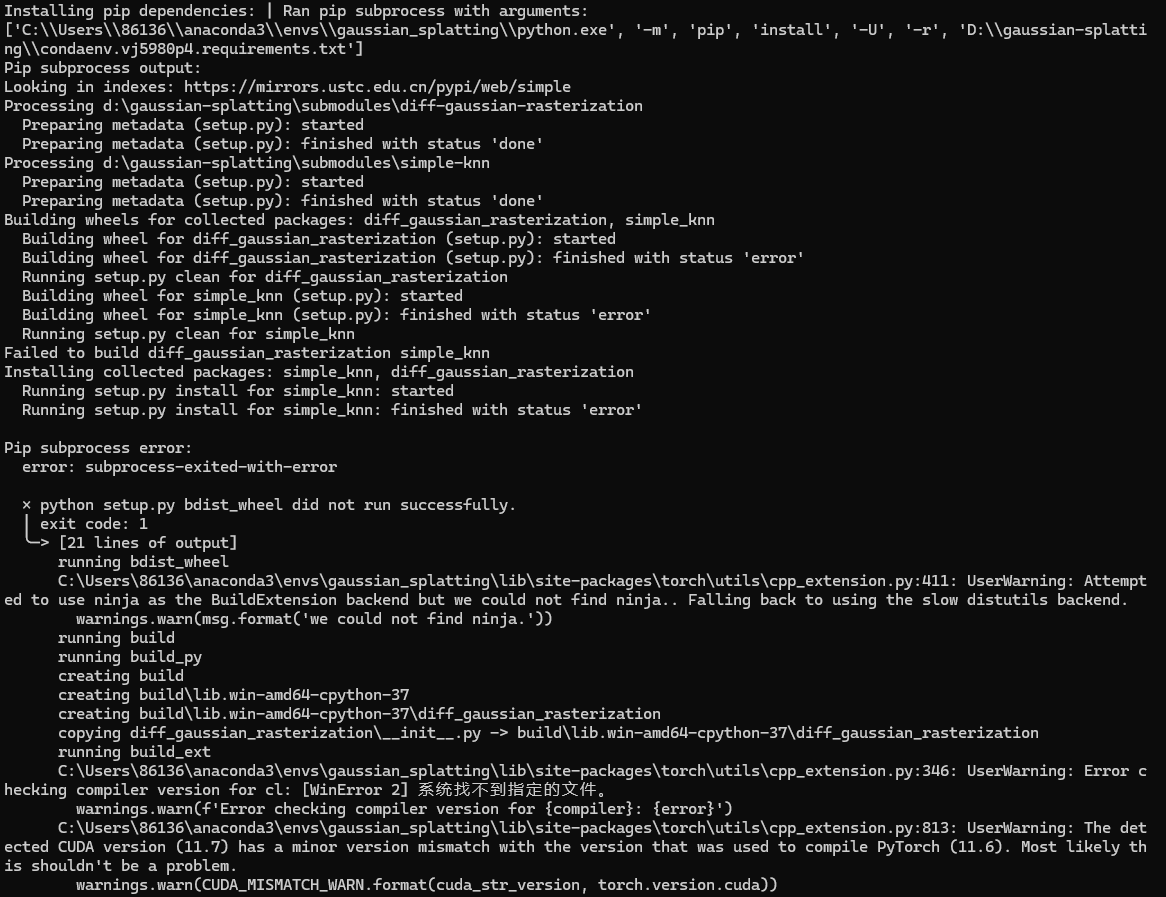
-
How to solve (install visual studio 2022 by hand)
-
First
1
conda install -c conda-forge vs2022_win-64
-
Then
1
2pip install submodules\diff-gaussian-rasterization
pip install submodules\simple_knn -
Or
1
conda env update --file environment.yml --name gaussian_splatting
-
-
Check
1
2
3python
import torch
torch.cuda.is_available()
After all executions, then you can have your own coding environment to run 3DGS.
Other Extensions
-
Colmap 一款可以帮助你生成初始点云的工具, 帮助你生成起始的sfm points进而init你的3D Gaussian Colmap
- You can directly download
COLMAP-3.9.1-windows-cuda.zip - After downloading, you need to add it to env var. Add it to your path for using in your sys var (系统变量!!!).
- You can directly download
-
ImageMagick 一款可以帮你resize image的工具, 让你的图片更适合训练 ImageMagicksys
- You can directly download
ImageMagick-7.1.1-34-Q16-HDRI-x64-dll.exe - After downloading, you need to add it to env var. Add it to your path for using in your sys var (系统变量!!!).
- You can directly download
-
FFMPEG 一款可以帮你将视频抽帧成图片的工具, 允许你的video来进行训练 FFMPEG
- You can just download
ffmpeg-git-essentials.7z .ver .sha256 - After downloading, you need to add it to env var. Add its bin to your path for using in your usr var (用户变量!!!).
- You can just download
-
Official Viewer官方提供的可视化工具,帮助你更好的观察最终的重建结果 Viewer
- You can just download
viewers - After downloading, you need to move it to your gaussian_splatting folder.
- You can just download
How to Run
Train
- Step 1: activate your corresponding conda env
- Step 2: cd to your gaussian-splatting folder
- Step 3: python train.py -s your_input_Data_relative_path(注意你需要自己创建一个data folder,并且确保你的image集是undistorted)
1 | conda activate gaussian_splatting |
Then waiting for a while, the result will be stored in the output folder with a random name.
Convert
For rasterization, the camera models must be either a SIMPLE_PINHOLE or PINHOLE camera. We provide a converter script convert.py, to extract undistorted images and SfM information from input images. Optionally, you can use ImageMagick to resize the undistorted images. This rescaling is similar to MipNeRF360, i.e., it creates images with 1/2, 1/4 and 1/8 the original resolution in corresponding folders. To use them, please first install a recent version of COLMAP (ideally CUDA-powered) and ImageMagick. Put the images you want to use in a directory
(Need to focus on that for your source images, you need to put them under input folder!!!)
1 | python convert.py -s <location> [--resize] # If doesnot need resizing, ImageMagick is not need |
Video to Image
First, maybe you need to cd to your source video path, so that you can get your target images at the same level.
Then
1 | ffmpeg -i absolute_path_to_your_source_video -qscale:v 1 -qmin 1 -vf fps=your_target_fps %04d.jpg |
Then wait for a while, you can get your target image data set.(There are also many ffmpeg command for you to choose to get your target images. For example you can check your video relevant info and also you can choose you final image quality)
Viewer
1 | cd viewers/bin |
Then it will open an exe, you can do many interations in it.
How to Prepare Your Own Scene
Expected Type
1 | <location> |
Preparation (Using Colmap)
- 创建一个新的工程,为
Database新建Database.db, 将Image路径设置为你image集合所在的folder - 提取特征值: Processing -> Feature extraction, 将
shared for all images勾选,first_octave设置为0, others by default. - 特征匹配: Processing -> Feature matching (不同mode 的选择, eg.
Sequential顺序模式 orExhaustive穷举模式) - 重建: Reconstruction -> Reconstruction options, 取消勾选
multiple_models - 开始重建: Reconstruction -> Start reconstruction
- 导出模型: file -> Export model
- Remake folder structure
1
2
3
4
5
6
7
8
9
10<location>
|---input
| |---<image 0>
| |---<image 1>
| |---...
|---distorted
|---database.db
|---sparse
|---0
|---... - 消除distortion: Run convert.py
Tricky
- 若显存不足的情况下,可以进行参数的修改:
- Reduce
--iteration - Increase the
--densify_grad_threshold,--densification_interval - Reduce the
--densify_until_iter
- Reduce
1 | |---GAUSSIAN-SPLATTING |
- 若显存不足/系统为MACOS, 可以在colab上部署代码然后运行,接着将output保存,从本地观看